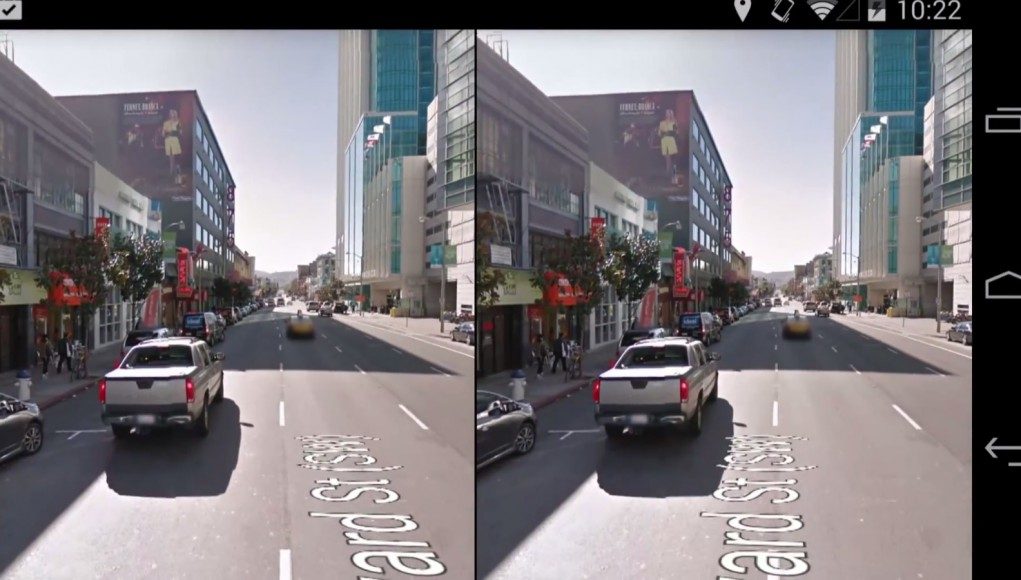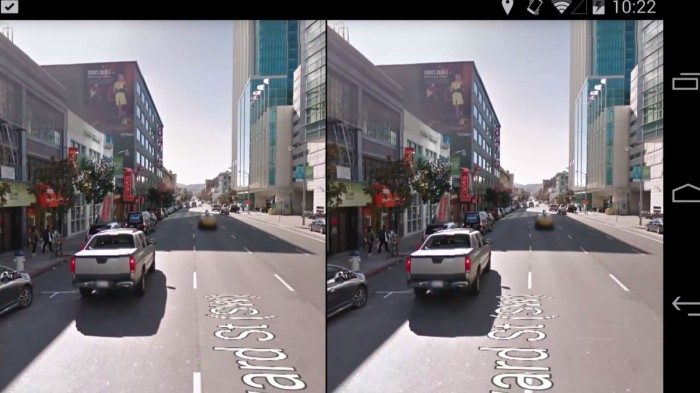With the launch of Google’s Cardboard VR smartphone adapter at Google I/O 2014 earlier this week, the company hopes to kickstart VR development for Android. In addition to the Cardboard app, Google has pushed out and updated version of Google Maps which includes a VR mode for Street View.
The Cardboard app features a number of demo experiences to those using their smartphone with the Cardboard VR adapter, but VR has also found its way to the Google Maps app.
Those running the latest version of Android and Google Maps can pull up the Street View of any location, double tap the rotating arrow icon (which, with one tap, enables the phone’s accelerometer for rotating the Street View view based on the phone’s orientation) to bring up a side-by-side version of Street View with headtracking.
Unlike the demo experiences contained in the Cardboard app, there is no pre-warping to account for lens distortion in this current implementation. Google says that the Google Maps VR Street View mode can be used with any VR smartphone adapter, presumably because it doesn’t use the magnetic ring found on Cardboard for input.
VR Street View Mode in Google Maps isn’t 3D for now, but it may be possible for Google to add computed-3D down the road. Users of Apple’s iOS have not seen the same love from Google yet—the latest version of Google Maps on that platform does not include the VR Street View mode.
Google launched the Cardboard project earlier this week at Google I/O 2014, the company’s annual developer conference. Every attendee received the Cardboard kit which folds into a simple VR smartphone adapter for use with Android devices. It is thought that Google has given out thousands of Cardboard kits. DIYers can follow instructions, found on the official Cardboard project page, to create their own. Less crafty folks can order everything they need to construct Cardboard in one handy package.
Along with the kit, Google launched the Cardboard app which features several demo experiences to inspire developers to build their own VR content for Android. To that end, Google further released an open ‘VR Toolkit’ to assist developers with creating VR experiences.
Cardboard was born as a ‘20% time’ project, a Google initiative that allows employees to devote 20% of their work time to a hobby project. It started with David Coz and Damien Henry at the Google Cultural Institute in Paris, who eventually inspired a larger team to work on an experimental SDK for developers, which became the VR Toolkit.